CheckBox
CheckBox components can detect user taps and can change their
boolean state in response.
A CheckBox component raises an event when
the user taps it. There are many properties affecting its appearance that can
be set in the Designer or Blocks Editor.
Properties
BackgroundColor
Specifies the background
color of the CheckBox as an alpha-red-green-blue integer.
Checked
Set to true if the box is checked, false otherwise.
Enabled
Specifies whether
the CheckBox should be active and clickable.
FontBold
Specifies whether the
text of the CheckBox should be bold. Some fonts do not support bold.
FontItalic
Specifies whether the
text of the CheckBox should be italic. Some fonts do not support italic.
FontSize
Specifies the text font
size of the CheckBox, measured in sp(scale-independent pixels).
FontTypeface
Specifies the text font
face of the CheckBox as default, serif, sans serif, or monospace.
Height
Specifies the CheckBox’s vertical height, measured in
pixels.
HeightPercent
Specifies the CheckBox’s vertical height as a percentage of
the Screen’s Height.
Text
Specifies the text
displayed by the CheckBox.
TextColor
Specifies the text color
of the CheckBox as an alpha-red-green-blue integer.
Visible
Specifies whether
the CheckBox should be visible on the screen. Value is true if the CheckBox is showing and false if hidden.
Width
Specifies the horizontal
width of the CheckBox, measured in pixels.
WidthPercent
Specifies the horizontal
width of the CheckBox as a percentage of the Screen’s Width.
Events
Changed()
User tapped and released
the CheckBox.
GotFocus()
CheckBox became the focused component.
LostFocus()
CheckBox stopped being the focused component.
Methods
None
DatePicker
A button
that, when clicked on, launches a popup dialog to allow the user to select a
date on the Gregorian Calendar.
Note: Date
and time are manipulated using methods in the Clock component.
Properties
BackgroundColor
Specifies the DatePicker’s background color as an
alpha-red-green-blue integer. If an Image has been set, the color change
will not be visible until the Image is removed.
Day
Returns the Day of the
month that was last picked using the DatePicker.
Enabled
Specifies whether
the DatePicker should be active and clickable.
FontBold
Specifies whether the
text of the DatePicker should be bold. Some fonts do not support bold.
FontItalic
Specifies whether the
text of the DatePicker should be italic. Some fonts do not support italic.
FontSize
Specifies the text font
size of the DatePicker, measured in sp(scale-independent pixels).
FontTypeface
Specifies the text font
face of the DatePicker as default, serif, sans serif, or monospace.
Height
Specifies the DatePicker’s vertical height, measured in
pixels.
HeightPercent
Specifies the DatePicker’s vertical height as a percentage of
the Screen’s Height.
Image
Specifies the path of
the DatePicker’s image. If there is both an Image and a BackgroundColor specified,
only the Image will be visible.
Instant
Returns instant of the
date that was last picked using the DatePicker.
Month
Returns the number of the
Month that was last picked using the DatePicker.
MonthInText
Returns the name of the
Month that was last picked using the DatePicker.
Shape
Specifies the shape of
the DatePicker. The valid values for this property are 0 (default), 1 (rounded), 2 (rectangle), and 3 (oval). The Shape will not be visible if an Image is used.
ShowFeedback
Specifies if a visual
feedback should be shown when a DatePicker with an assigned Image is pressed.
Text
Specifies the text
displayed by the DatePicker.
TextAlignment
Specifies the alignment
of the DatePicker’s text. Valid values are: 0 (normal; e.g., left-justified if
text is written left to right), 1 (center), or 2 (opposite; e.g., right-justified
if text is written left to right).
TextColor
Specifies the text color
of the DatePicker as an alpha-red-green-blue integer.
Visible
Specifies whether
the DatePicker should be visible on the screen. Value is true if the DatePicker is showing and false if hidden.
Width
Specifies the horizontal
width of the DatePicker, measured in pixels.
WidthPercent
Specifies the horizontal
width of the DatePicker as a percentage of the Screen’s Width.
Year
Returns the Year that was
last picked using the DatePicker.
Events
AfterDateSet()
Event that runs after the
user chooses a Date in the dialog.
GotFocus()
Indicates the cursor
moved over the DatePicker so it is now possible to click it.
LostFocus()
Indicates the cursor
moved away from the DatePicker so it is now no longer possible to click it.
TouchDown()
Indicates that the DatePicker was pressed down.
TouchUp()
Indicates that the DatePicker has been released.
Methods
LaunchPicker()
Launches the DatePicker
dialog. The AfterDateSet event
will be run after the user confirms their selection.
SetDateToDisplay(year,month,day)
Allows the user to set
the date to be displayed when the date picker opens. Valid values for the month
field are 1-12 and 1-31 for the day field.
SetDateToDisplayFromInstant(instant)
Allows the user to set
the date from the instant to be displayed when the date picker opens.
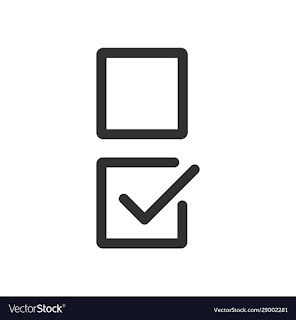
Post a Comment